What is Realm?
Realm is a cloud-based website that members, ministers and staff may use to access and manage the information of the church.
It is where members can register for events & Bible studies, take class attendance, manage our profiles & contact information, view the church directory, make a financial contribution or tithe, post ideas, questions, prayer requests, etc. in our group(s), and view & track our current contribution statements…
It is where members can register for events & Bible studies, take class attendance, manage our profiles & contact information, view the church directory, make a financial contribution or tithe, post ideas, questions, prayer requests, etc. in our group(s), and view & track our current contribution statements…
Realm is Worthington Christian Church online!
We encourage all WCC members to create an account in Realm.
A handy brochure has been created to guide you through the basics of how to use Realm. We encourage you to download the PDF and reference it as needed.
For more information, please check out these handy resources:
For more information, please check out these handy resources:
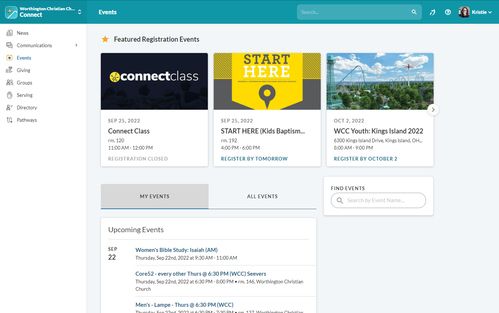
Getting Started with Realm
There are two ways to begin the process of creating an account in Realm:
- You must first be invited to join Realm. An invite to join Realm is often sent out to new members/guests who provide their contact information to us when they attend a Bible study or join us for worship on Sunday morning. For us to send you an invite, we need your contact information on file (full name, email address and date-of-birth).
- You must request an invite to join Realm. To do this, either go to the Realm login page and click "Sign Up," then complete the form as prompted. Or, you can visit our Realm Invite page and complete the form there.
IMPORTANT NOTE: Realm is a closed system. This means that invitations only go out to individuals who are Ohio residents and are actively engaged in church activities. We screen every request to join Realm in order to preserve the privacy and security of our members. As a result, you may find your request to receive an invite delayed by a few days.
If you are new to WCC and haven't yet received an invite, or if you encounter problems or have any questions about Realm, please contact the church office (614-885-8389).
If you are new to WCC and haven't yet received an invite, or if you encounter problems or have any questions about Realm, please contact the church office (614-885-8389).
After getting your Realm invite...
Check your email account for a message from Realm (realm@worthingtoncc.org or notifications@onrealmmail.org). You might have an invite waiting (and it may have been sorted into spam). If so, follow the instructions in that email.
From that point, there are three simple steps:
That’s it! You should now have an account on Realm. If you still have trouble, please contact the church office at 614-885-8389. Don't forget to update your profile!
NOTE: For best results, we always suggest setting up your Realm account (or initiating a 'Forgot Password' reset) using a laptop or desktop computer. Once you set up your account (or reset your password) you may access Realm from a mobile device.
From that point, there are three simple steps:
- Follow the prompts on the page. Input your email address and create a password (then confirm your password). Click the box that says, “I’m not a robot” and then click the blue ‘Register’ button.
- Check your email for instructions on how to activate your account. The email should arrive in your inbox within minutes. If you don't see it, check your spam folder.
- Follow the instructions in the email and fill in the required fields to complete registration.
That’s it! You should now have an account on Realm. If you still have trouble, please contact the church office at 614-885-8389. Don't forget to update your profile!
NOTE: For best results, we always suggest setting up your Realm account (or initiating a 'Forgot Password' reset) using a laptop or desktop computer. Once you set up your account (or reset your password) you may access Realm from a mobile device.
Not getting emails from Realm?
Check your spam or junk box. If emails from Realm are getting sorted into either of those folders, then your email provider has marked our emails as Spam. Fortunately, there are a few steps you can take to change that.
If none of the options listed above helps, we encourage you to visit the Support page for your specific email provider and search for fix for your issue.
- Mark emails from notifications@onrealmmail.org as a 'Safe Sender' or add it to your 'White List.' That way your email provider will know you want to see emails from notifications@onrealmmail.org (Realm). If you're not sure how to do this, online guides are available, such as Whitelist Guide, which includes specific instructions for Gmail and Yahoo Mail.
- Add the notifications@onrealmmail.org email to your Contact List or Address Book. That will reinforce your desire to see emails coming from that address.
- Consider creating a filter that will automatically sort all emails coming for a specific address (notifications@onrealmmail.org) to go to a specific place -- such as your primary inbox or a new folder created specifically for emails from Realm, whatever is easiest for you.
If none of the options listed above helps, we encourage you to visit the Support page for your specific email provider and search for fix for your issue.
Your Profile
To view (or edit) your profile, click your name at the top right, then click “Connect.” This will take you to your profile page. From here you are able to edit your profile or manage your privacy. From this window you can also upload your photo by simply clicking on the image beside your name (circle with your initials) and then selecting, 'New Profile Photo.' From there you can select the photo you want to upload and adjust the image size with the slider. Don't forget to click 'save' when you're done!
To update your account email or password, click your name at the top right, then click "My Account." You can also create an email signature using this feature or permanently delete your account.
To update your account email or password, click your name at the top right, then click "My Account." You can also create an email signature using this feature or permanently delete your account.
Your Privacy
Your listing in Realm (name, primary phone number, primary email, mailing address and photo) is viewable by all WCC members with a Realm account. (No, your profile will NOT be viewable outside of Realm.) This means that Realm is our online digital directory for all church members and regular attenders!
However, if you wish to make your profile private, you may do so. To change your privacy settings, just follow the steps below:
CHILDREN'S PHOTOS & PROFILES
By default, children’s photos & profile information are hidden from the congregation. However, teachers and group leaders will be able to see a child’s photo but not necessarily their profile information — that privacy setting is up to you to change. Once a child becomes an adult, their photo and contact information will be viewable by the congregation (unless they edit their privacy settings to remain hidden).
However, if you wish to make your profile private, you may do so. To change your privacy settings, just follow the steps below:
- Click your first name (located at the top right corner of the page if viewing from a web browser on a desktop computer).
- Click on the link, 'Privacy' to change or update your Privacy Settings, then select the privacy setting that you’re most comfortable with.
- Always remember to click “Save.”
CHILDREN'S PHOTOS & PROFILES
By default, children’s photos & profile information are hidden from the congregation. However, teachers and group leaders will be able to see a child’s photo but not necessarily their profile information — that privacy setting is up to you to change. Once a child becomes an adult, their photo and contact information will be viewable by the congregation (unless they edit their privacy settings to remain hidden).
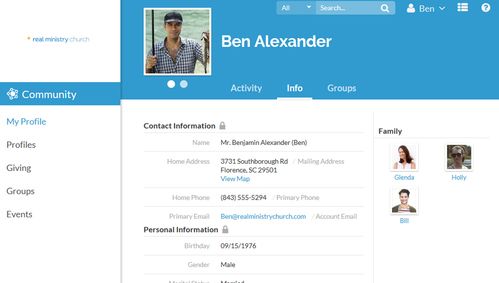
Notification Settings
Each Realm user has control over their notification settings and it is up to the individual to choose to receive a notification. Leaders can view notification settings for each member in a group. This helps you know how members receive notifications for messages and posts. Leaders, you may want to ask your group members to turn their notifications ‘ON’ if you plan to post or send messages to your group.
To Edit Your Notification Settings
To Edit Your Notification Settings
- Click your name (located at the top right corner), and select “Realm” (toward the bottom of the dropdown menu).
- Change your settings as needed.

Event Registration
There are two ways you can view our church events. The first is by visiting our Events page on the website.
The second is by logging in to Realm and clicking ‘Events’ from the main menu on the left (this will list ALL events on the calendar, even the ones that don’t require registration, in chronological order).
The instructions below details how to register for an event within Realm using a desktop computer. If you are using a mobile device the set-up will be different. As always, if you have any problems, please contact us and we will be happy to assist you.
The second is by logging in to Realm and clicking ‘Events’ from the main menu on the left (this will list ALL events on the calendar, even the ones that don’t require registration, in chronological order).
The instructions below details how to register for an event within Realm using a desktop computer. If you are using a mobile device the set-up will be different. As always, if you have any problems, please contact us and we will be happy to assist you.
- Find the event you wish to register for by clicking 'Events' in the menu on the left of your screen. (Events will be listed by date with weekly events or studies appearing multiple times -- this is normal.)
- Select the event you're interested in, then click 'Register.'
- Select additional family members who will attend. (This is located under 'Add a Registrant' on the right.) If guests are allowed, and you’d like to bring someone, click ‘Add Guest.’ Then click the blue 'Next' button.
- If this is an event that requires payment the cost will be shown on the left. Click ‘Next’ to view the event cost details, including the deposit (if there is one) and how much is required to pay now, later or at the door. Decide how you wish to proceed with payment, then click the blue 'Register & Pay' button. (Now proceed to step #6.)
- If the event does not require payment, just click the blue 'Next' button.
- You are now at the confirmation page. Verify attendees, cost and any other important information. If everything looks correct click the blue 'Register' button on the left.
- Check your email for a confirmation message from notifications@onrealmmail.com upon successful registration. You're done!
Download the Realm Connect app!
If you already have a Realm account, you should consider downloading the Realm Connect app. The app is available for free on Apple iTunes and Google Play. It's a great way to stay connected to each other and to WCC!
NOTE: The Realm Connect app is separate from the WCChurch app.
NOTE: The Realm Connect app is separate from the WCChurch app.
NOTE: Realm, and the Realm Connect app, do not link to our weekly sermon messages. The WCChurch app does. The WCChurch app contains our archive of weekly sermon messages, eView newsletters and our current Bible Reading Plan. Please download the WCChurch app from iTunes, Amazon, Roku or Google Play today!
